During Hour of Code week 2019, I was able to teach all four second-grade classes an introductory Scratch lesson. They were really into it and we had a great time. By the end of the week, they had created 61 new Scratch projects for sharing (in this studio). I had them create a Winter themed, interactive project similar to the one in my We Love Winter post. The goal was to have 4 Sprites do something when you click on them and one Sprite that introduces the project and gives directions.

The next week they reflected on their projects and got a chance to play each other’s interactive projects, and we added them into the digital portfolios. For this lesson, I had them find their own game in our studio, play it and then write their reflection. Once their reflection was done, I gave them an Hour of Code certificate and then let them play their peers’ games for the rest of the period.
I really enjoyed reading their reflections before we added them to their digital portfolios.


Even the adults enjoyed working with the students on this project.
Although we are still using the Scratch 2.0 offline app in my computer lab, the projects all converted well to Scratch 3.0 online to share. Once online, I found that that the Copy link button on the website offers HTML code for an easy way to embed the student projects into their Google sites based digital portfolios! Embedding their project is even slicker than linking the address.








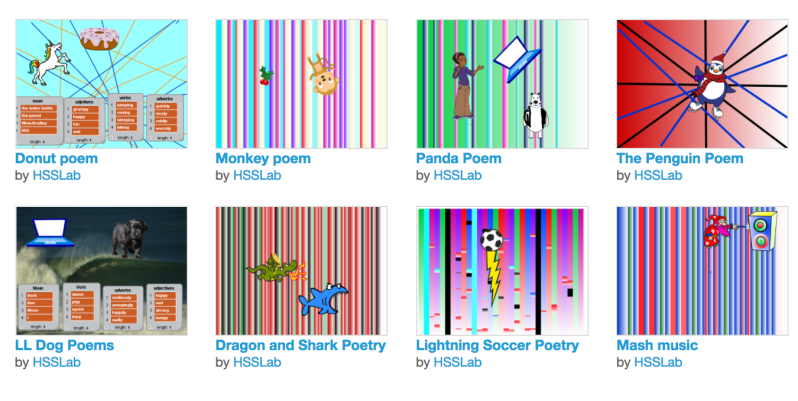


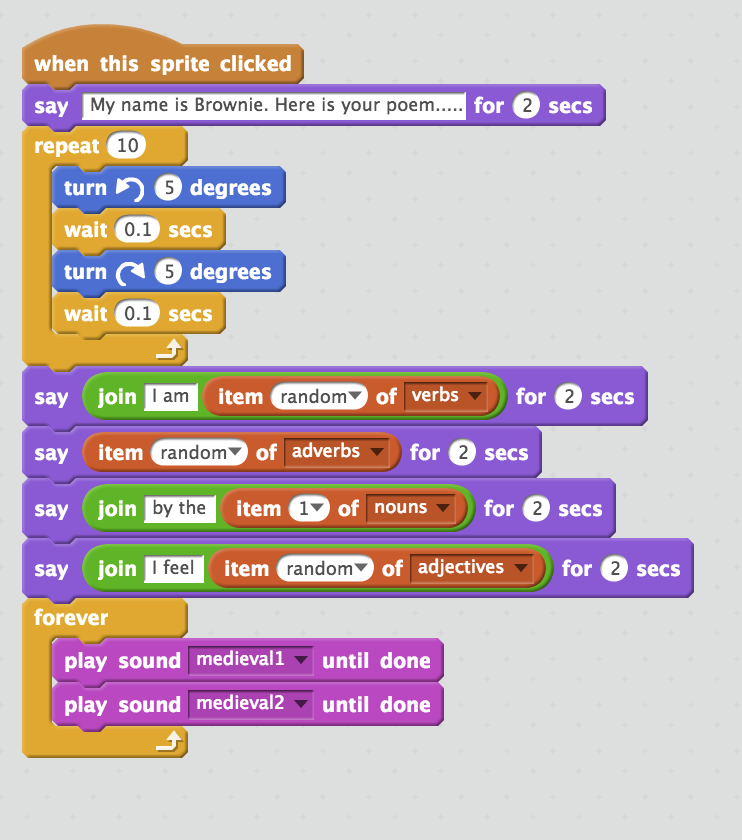












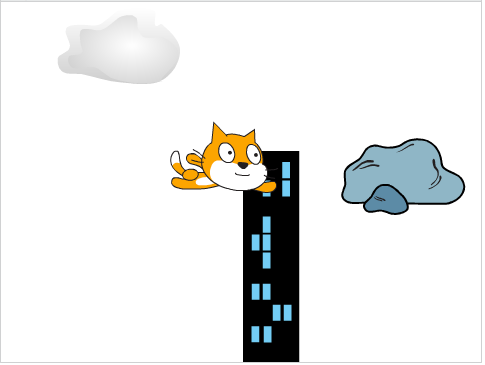

























 Now I’m trying to pick a good first project. I like both Rock Band and Lost in Space (from Code Club World’s Scratch 1 projects).
Now I’m trying to pick a good first project. I like both Rock Band and Lost in Space (from Code Club World’s Scratch 1 projects).







