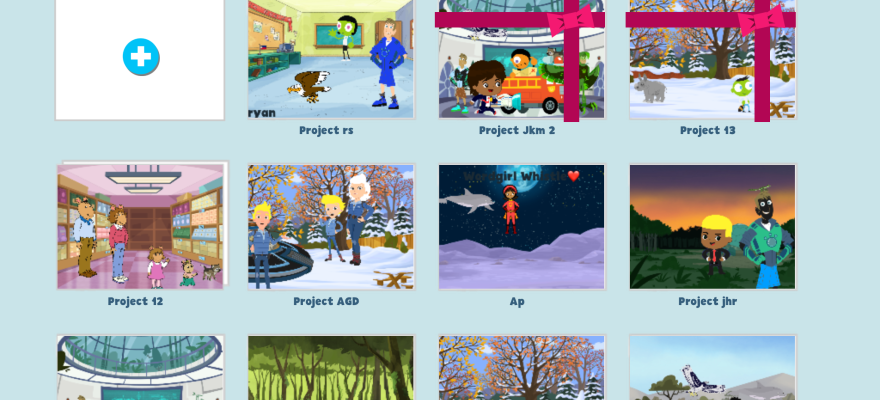Last week, December 7-11, was #HourofCode week. I’ve been making my school participate in Hour of Code since 2014 (it’s 2nd year in existence). This year was different (as all things in 2020). While we are lucky to have in-person classes, I am not able to see every class, every week. I was planning to extend Hour of Code for the last 2 weeks before Winter/Christmas break. Monday started with my virtual library code club and I had many sessions of coding planned at school but then things changed and we learned we were switching to a hybrid model for the next (and last) week of December, so in the end maybe half of the school participated in #HourofCode. I have plans to include more coding in the new year.
On a positive note, all students now have a school-issued device. The Kindergarteners and 1st graders have iPads (the 2-4th graders have Chromebooks) so I have been able to introduce Scratch Jr this fall to the all of the 1st graders. I had planned to get to the Kindergarteners during December but I’ve pushed those plans into 2021.

I wasn’t able to get the original Scratch Jr on the iPads but I was able to have PBS Scratch Jr installed. I’ve taught Scratch Jr to 1st graders in past years, sporadically and in groups with shared devices, so it was exciting to try a whole class model.
I looked at the ScratchJr.org curricula for inspiration. For an introductory lesson my goal was to introduce the layout of the app – Sprites, background, coding area – and how to put blocks together. They seemed to quickly pick up the concepts so I gave them the task of adding a character (Sprite) and coding it with a start block (Green flag) and 4-5 blue motion blocks.
Once they had that they could add another character and animate that Sprite, too. After we had 3 Sprites I showed them how to make it fullscreen and play their movie. The set up in the 1st grade classrooms allows me to mirror my iPad on the projector screen up front, which really helps when trying to demo and maintain 6 feet distance from the kids. It was more difficult to get them to share their projects to my iPad without assistance. But the simple opportunity to see their project on the big screen was worth the effort.

Then next lesson (or maybe the third) was the race project from ScratchJr. That was a big hit, as was the Meet and Greet. I also showed them the repeat and repeat forever blocks during one session this fall.
One of my favorite projects was the family project I did with one 1st grade class for Thanksgiving. I showed the students how to put their photo in the faces of the faceless Sprites and after that asked them to create a project about their family.


For #hourofcode, most of the first grade classes got one or two of these projects. In the one 1st grade that I see the most, the teacher and I wanted to try a more math themed project – which I’ll write about in another post.
Other highlights of #CSEdWeek2020 include math games (of course)

and making maze games with a 4th grade class – one work session was on our full remote day, but that went okay. I quickly rewrote this maze instruction doc and printed it out for the students prior to that remote day (for our hybrid model, Wednesdays are full remote days, the other 1/2 of the student attend school).

For 2nd graders and 3rd graders I posted #HourofCode activity links to their websites. One new activity this year that the students really enjoyed was Google’s Code Lab from their Santa Tracker site. (Of course that leads students to play other games on that site, but they are all fun. Santa Selfie is a favorite.)
There’s more to add but I’ll end this now and post more later!