Last year I had the amazing opportunity to pilot the Creative Computing Lab’s Getting Unstuck curriculum with a fourth grade class. Our weekly coding sessions is what got me, the classroom teacher, and the students, through the year, honestly.

I started the class off with some introductory Scratch projects in the fall to get them familiar with Scratch online and some of the basics in preparation for starting Getting Unstuck in January. I created a class and Scratch usernames with my Scratch teacher account. The students use Chromebooks and Google Classroom so it was easy to share Scratch studio links, project instructions and GU journals whether we were remote or not.
Our starter projects for the fall were: Trick or Treat, Butterfly Gardens, and a Maze (for #CSEdWeek2020). These are some of my favorite, go to, introductory projects but they are all step-by-step, follow along projects that produce similar results. The creativity is limited and comes with boundaries. Still a great way to introduce Scratch and what you can do with it.
In January we started with the Getting Unstuck “When Clicked” module. I showed the introduction video, went over the design journal and we brainstormed about project ideas. We were going to look at the Inspiration studio next but ran out of time for that session. I met with them once a week for 30-40 minutes. It worked but modules took longer than I anticipated – mostly because the students, generally, wanted more time to work on their projects. At first it was hard to get them to share their unfinished projects in our class studio. I told them to consider them works in progress, or WIP, and that they could indicate that in the directions, notes or title. From my Scratch teacher account, I can’t look at projects unless they have shared them. Putting them in the design studio helps too.

In February we started the Getting Unstuck “Color Sensing” module. This one went better but the students had an idea of the process – how the journal works, the work flow and expectations. They had some experience sharing and reflecting. I also had a better understanding of the size and scope of projects they could create in the time I was giving them. Some of the students had such big ideas for projects and, as any coder knows, it always takes longer than expected to complete. Most of my students are novice coders but they were able to show so much expression, voice and creativity within this framework that I was happy to give them a little bit more time. I was also glad to see more reflection and more community (commenting and supporting each other) this time around.

Our third and final module was Getting Unstuck “Broadcast” module. I had planned to try the “Random” module as adding randomness to my projects is one of my favorite things, but I realized that my students weren’t ready. They were ready for broadcast and receive. One student had needed it for an earlier project. The students did a good job with this difficult concept and the GU unplugged activity really helped. The students had improved so much. They were seeing their own perseverance and growth (and writing about it in their journal) and were really enjoying giving and getting comments and especially the coding!

That’s a quick overview of my experience. I also supported by the creators of the curriculum at the Creative Computing Lab and the other teachers piloting the project which was so helpful.
If you want to learn more, there’s a Getting Unstuck launch party! This party will take the form of a Twitter chat, using the #GettingUnstuck hashtag, on August 10 from 6–7pm EDT.



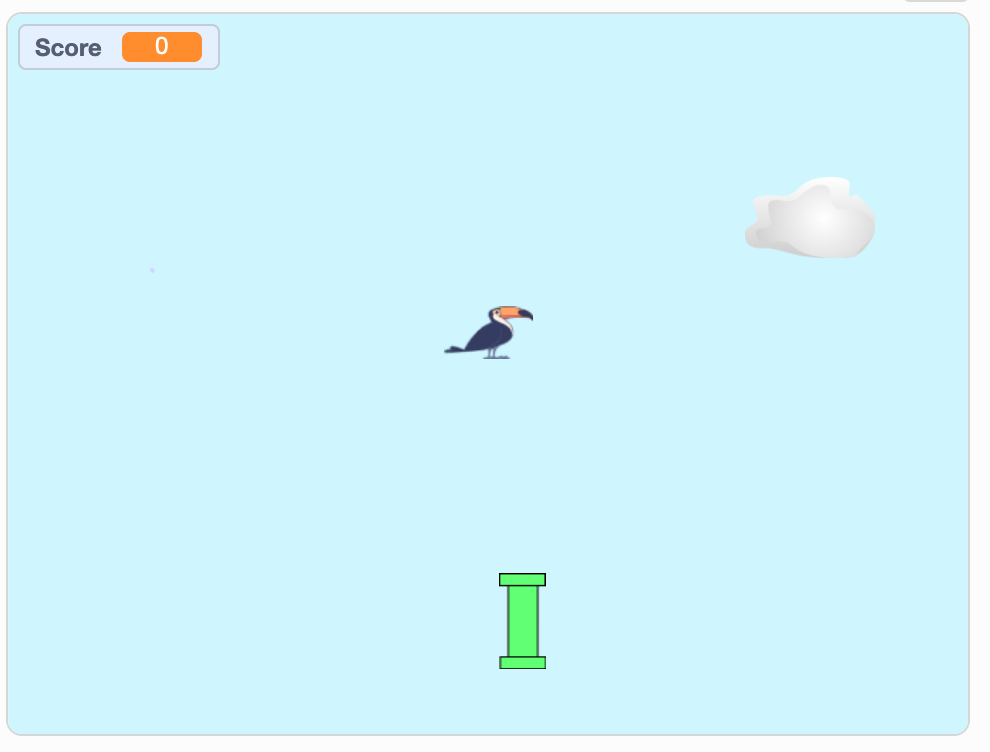






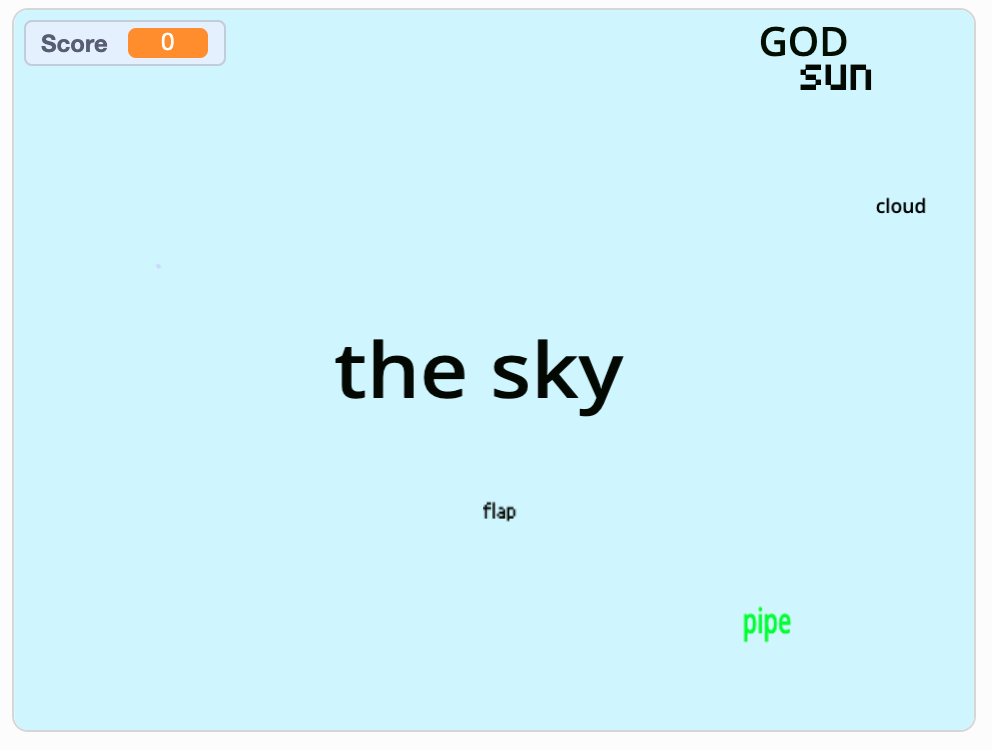













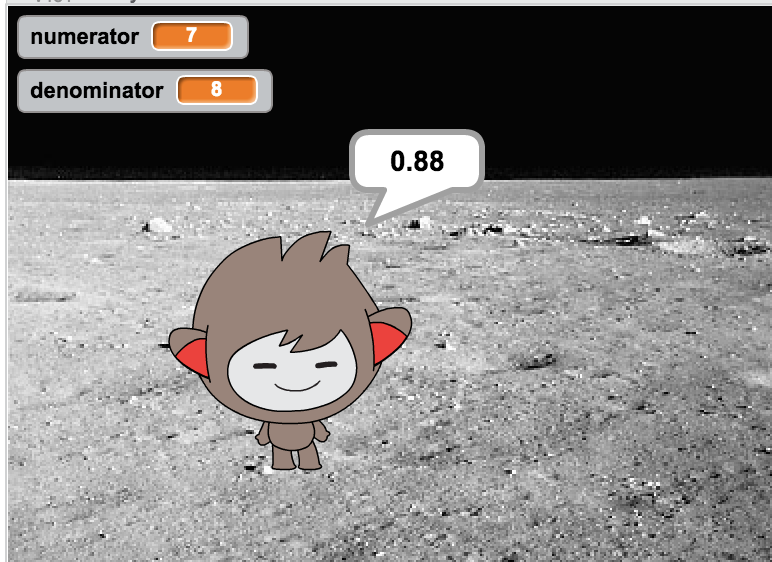







 Students are starting to take advantage of the class session studio to look at the examples, remix the resource projects and share their final projects for the group. I finally feel like I am putting some of the features of the Scratch teacher/class account to good use. Both projects were hits with the students. Kathy noted it was exciting to see them working so intently on their projects and then be so proud of what they created! It is why I keep doing this.
Students are starting to take advantage of the class session studio to look at the examples, remix the resource projects and share their final projects for the group. I finally feel like I am putting some of the features of the Scratch teacher/class account to good use. Both projects were hits with the students. Kathy noted it was exciting to see them working so intently on their projects and then be so proud of what they created! It is why I keep doing this.