After 20 years in education at my local elementary school, I have a new position in the fall at my local high school. I will be their Digital Learning Specialist (Tech Integrator) and CS teacher. It is really a dream job for me. I get to help teachers with their technology (my “superpower”) and teach kids computer science (my “passion”). I’m so excited for the fall.
I’ll be teaching two CS classes in the fall- Computer Science Principles and AP Computer Science A, and I’m using code.org‘s curriculum for both. Last year I assisted in teaching AP CS Principles and it was the first time AP CS Principles had been taught at the school. I made room in my schedule to be in their class every Thursday (plus any other special activity day as my elementary schedule allowed). It surprised me how much I enjoyed working with the high school students (half of whom I taught coding to in elementary school).
In preparation to teach code.org’s AP CSA curriculum, I spent a week in Maine at an EducateMaine-sponsored 5-day workshop. It was excellent. It was intense. I’ve just returned from it and while I’m tired, I’m still really excited about getting into the classroom and presenting the content to the kids. During the week I met other high school CS teachers and built a new personal learning community network.
The code.org’s AP CSA curriculum is new this year. Our workshop facilitators piloted the program last year and this summer is the first time code.org teacher training workshops are being offered. At my school, most of the students who were with me in CS Principles will be taking AP CSA, so while I was at the workshop I could envision pain points in the lessons based on my knowledge of those students.
There is a lot of vocabulary in AP CSA. At one point halfway through the workshop we played vocabulary Bingo from the vocabulary list of the first two Units alone and it was a struggle. Of course, we’d had 3 days with the terms. The students will have more time and practice with them through the course. It is good to know this before the year starts so I can plan vocab review activities and encourage the students to keep a journal or binder for vocab. I’ve already asked one student her best strategy for learning vocab and this was her reply:
I think it would be best if all students have some sort of notebook/ composition book where they write in all the vocabulary as it comes up in one section then when they move to a unit start another page and label it. In this way they can customize what they write about each thing such as adding examples or an analogy when helpful. Then at the end of the unit go through all the vocabulary and make sure we have each and every term.
AP CSP student going into AP CSA
The other CS teachers in my CSA cohort noticed the vocab-heavy curriculum, too. One created and shared with us the Unit vocab lists in GimKit. I hadn’t heard of this tech tool and we got a chance to play a quick round of virtual Capture the Flag. I think the students are going to like this vocab practice tool!
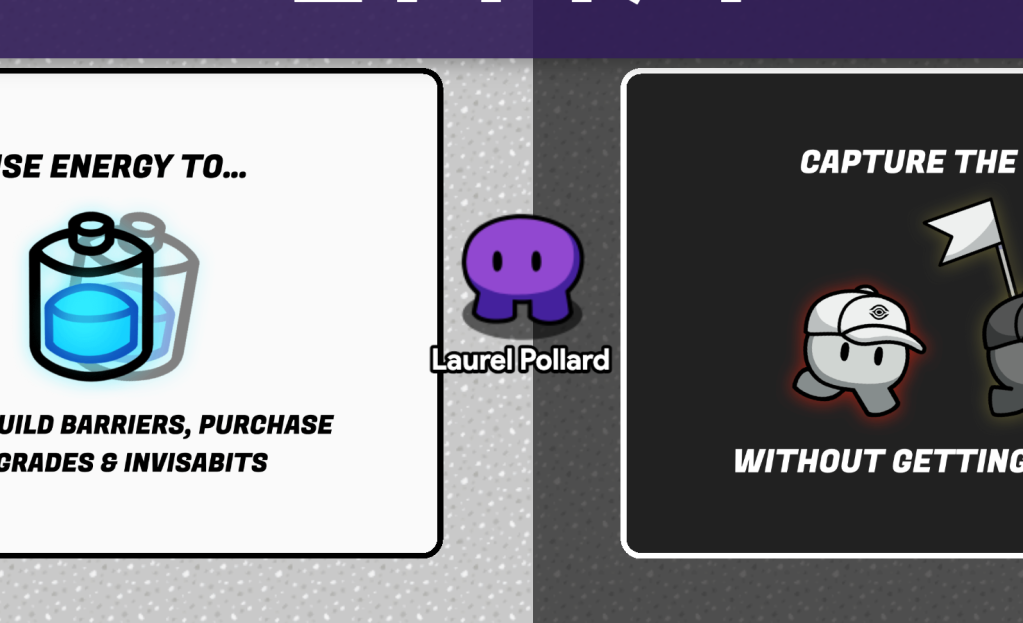
I learned that the AP CSA test consists of multiple-choice questions (50%) and free-response questions FRQs (50%). The code.org curriculum introduces, scaffolds, and provides a lot of practice with FRQs. The AP test is all paper and pencil so the students will need to practice handwriting Java code, reading Java code, etc.
I’ve still got some more to learn and prepare for the start of school, but I feel I’m in a good place and have the support I need (or know where to find it) for AP CSA. Hopefully, this feeling lasts through to August.

Do you want to know more? Well, I had to learn to accept non-closure at this CS Summer Institute, too.
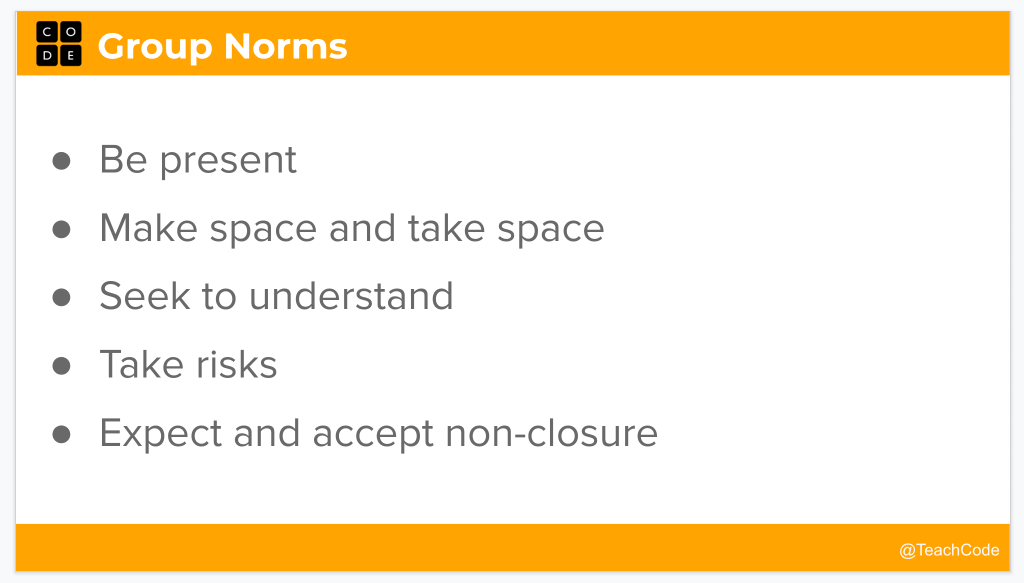


























 Students are starting to take advantage of the class session studio to look at the examples, remix the resource projects and share their final projects for the group. I finally feel like I am putting some of the features of the Scratch teacher/class account to good use. Both projects were hits with the students. Kathy noted it was exciting to see them working so intently on their projects and then be so proud of what they created! It is why I keep doing this.
Students are starting to take advantage of the class session studio to look at the examples, remix the resource projects and share their final projects for the group. I finally feel like I am putting some of the features of the Scratch teacher/class account to good use. Both projects were hits with the students. Kathy noted it was exciting to see them working so intently on their projects and then be so proud of what they created! It is why I keep doing this.