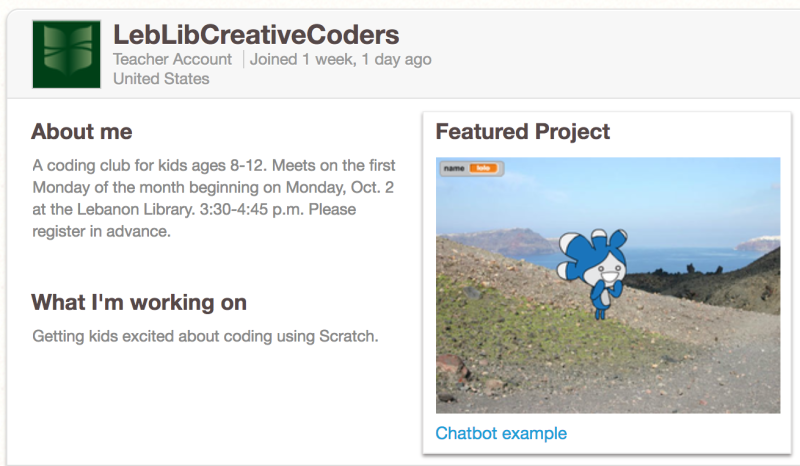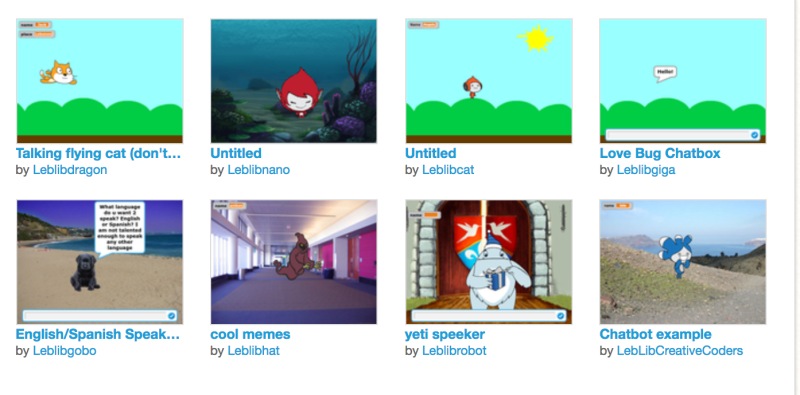I’m redesigning a coding unit in my New York Academy of Sciences STEM Education in the 21st century online course. I’m building off my Trick or Treat project and the Math Quiz game project that I have taught in the past, infusing the lessons with essential STEM skills like problem solving, critical thinking, and creativity. The course is really helping me think about my learning objectives for the students. It is also helping me understand the importance of this types of activities – beyond that they are engaging for students.
Concurrent to the course, I’m actually running the unit in two math classes, co-teaching with the classroom teacher so I am able to fine tune the lessons and reflect on what went well or not so well. Last week we finished up the Trick or Treat project (lesson 1 and 2) just before Halloween. Here is the project instructions document: Public Trick or Treat instructions. One teacher expressed how organized the project was and how the handout made it easy for her to help students. (All this planning is paying off ) I also had a sample project that I modeled with and had the students brainstorm ideas for different actions when “trick” or when “treat” was selected.
I changed my handout for the next lesson when I heard that students felt they were getting out of learning because it was so much fun. I wanted to make their learning visible to them. They needed to know how much computational concepts and thinking they were actually doing. I came across the Creative Computing Curriculum Appendix on Computational Thinking and crafted this reflection page to help my students see what they were learning: Public Scratch: Reflecting on Learning I went over all the concepts and we talked about how we had already used some of them and some we would use later. We talked about the different practices, especially testing and debugging. I was impressed with reflections they did. I can see that they can identify the concepts and practices they are using as they learn to code.

4th grader’s reflection
In addition, we spent time on testing and debugging. I used this project to model how testing and debugging work (I even told the origin story of debugging) and I had a worksheet for them to fill out while testing.

Reflection on revising

This student knows how if-then-else blocks work!

For 3rd grade I simplified it a bit, and still got awesomeness.

https://scratch.mit.edu/projects/340589577/
(I’m going to just hit send so this doesn’t end up like the numerous other draft posts I’ve written lately.)