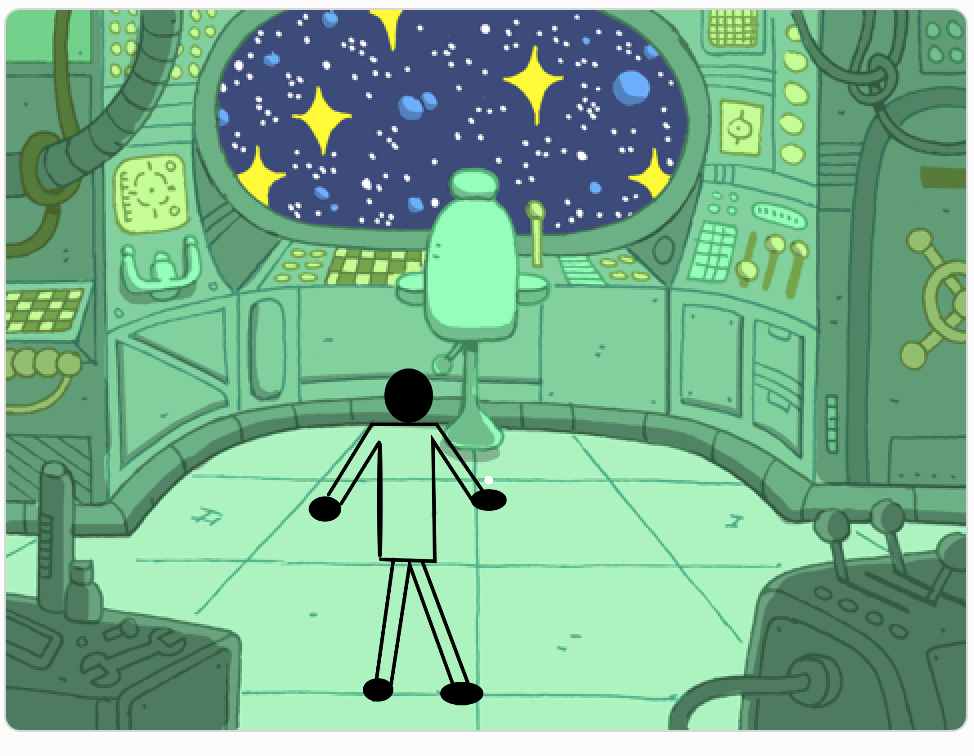My library coder’s club for middle school students started up again today. We are meeting once a month, virtually.

Last month I received an email from Code Club about their latest new Scratch module and decided that these were just what I needed for my club.

It’s a new year and I won’t know who will show up, who will be new to Scratch, or who will be a returning Scratcher who has done my go-to starter projects. The Stress Ball project was a good fit as a first project for my code club.

I created a studio for the well-being module called Take Care and sent out the project info, virtual meeting info and hoped people would sign up and show up. We had 7 coders sign up.

Six coders showed up to code, which was fantastic! My librarian co-host had some internet trouble at the beginning, but I saw most of the coders faces on screen, which was exciting, and only two were returning students.
I started the meeting by going over the Scratch Community Guidelines and making sure everyone was signed in to their online account. They had the option of using one of my student accounts if they didn’t have their own. I sent out the info for these using the private chat feature of the meeting.

I went slowly through the project, sharing my screen as I created the stress ball, slowing down when coders asked questions. I really appreciated that they would advocate for themselves when they were following what I was doing. It is not easy to know how to pace a virtual meeting and was happy to hear the coders say something when they needed guidance. That doesn’t always happen, but with only six, it was easy for me to check on each student to see how things were going. The project was fairly simple, which helped.

I made it through the basic project directions in the first half hour which left 15 minutes for everyone to make creative improvements before we shared and played our projects in the last 15.

I was really proud that almost everyone was able to add their creative touches, share their projects, and even add their project to our shared class studio. I was able to troubleshoot some issues by asking the coders to share their screens, but mostly those turned out to be account issues -like not being able to “share” a project in a new Scratch account until the email address is confirmed. (That coder was able to share and add his project to our studio later that day. Yay!) I find that adding projects to a studio can be a tricky endeavor sometimes. Navigating to the studio when you aren’t part of the class can be tricky. Inviting curators without knowing how to spell the Scratchers username is tricky. Adding a project you haven’t shared yet – oops, can’t do that – so it’s also tricky. I am getting better at troubleshooting and helping students be successful at this. And it leads to one of the fun parts of being part of the Scratch community- to be able to see and play each others projects.
One student declined to share and I could see there were some frustrations with the coding (and a parent had come in to view to help and explain he was still working on it and didn’t have anything yet). Perfectly understandable. If he needed more time, he had access to all the resources, he could come back at another time and add more.

I was also very impressed with one of my returning coders. He took the time to write up directions and play other club members projects and give them good feedback, too. He also helped me out during the Zoom meeting by leaving me comments in the chat. He also sent me a nice note. And exemplar Scratcher.

As we were signing off at the end and talking up next month’s Butterfly Garden project, I wondered if any of the coders were international students like we have had before. I think a couple of them may have been Canadian. One said it was dark outside at her house, so she’s definitely from a different time zone. I do hope they all come back next month. I sure had a great time. I hope they all did.











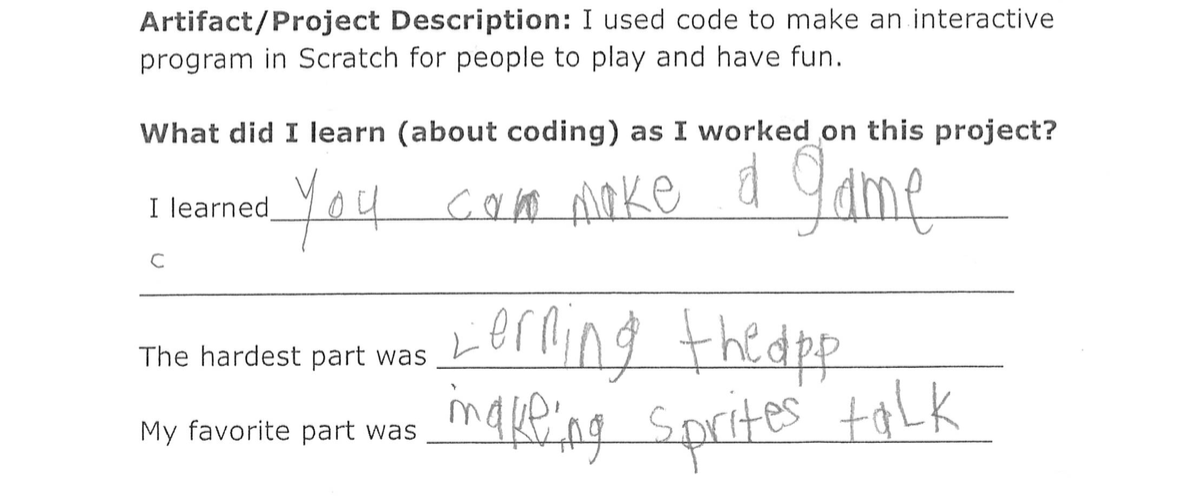
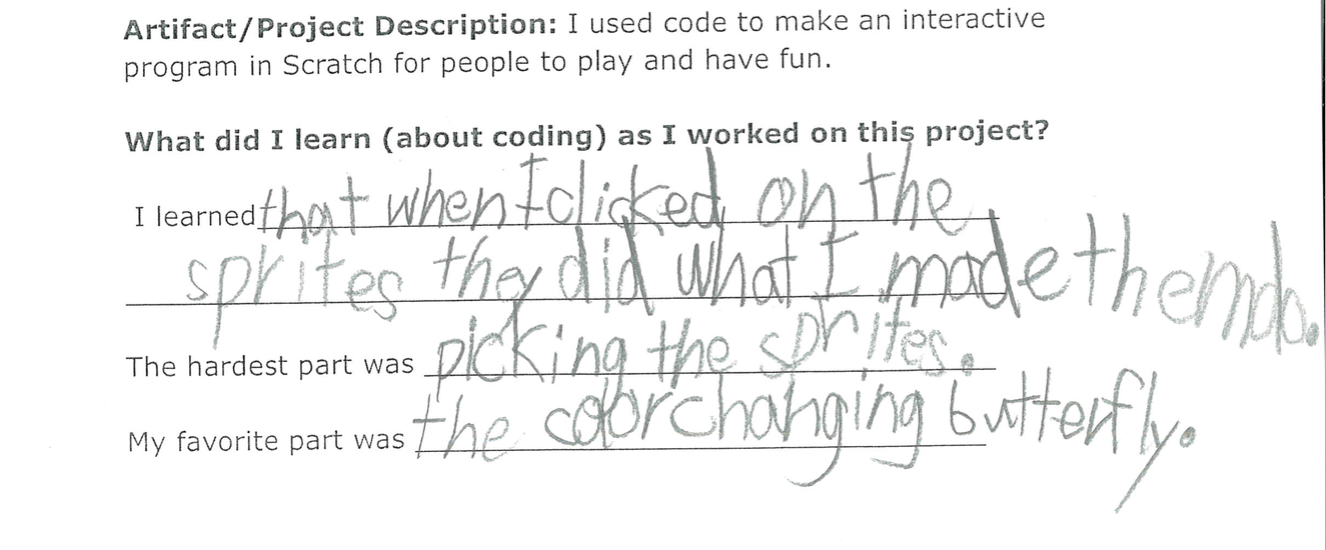
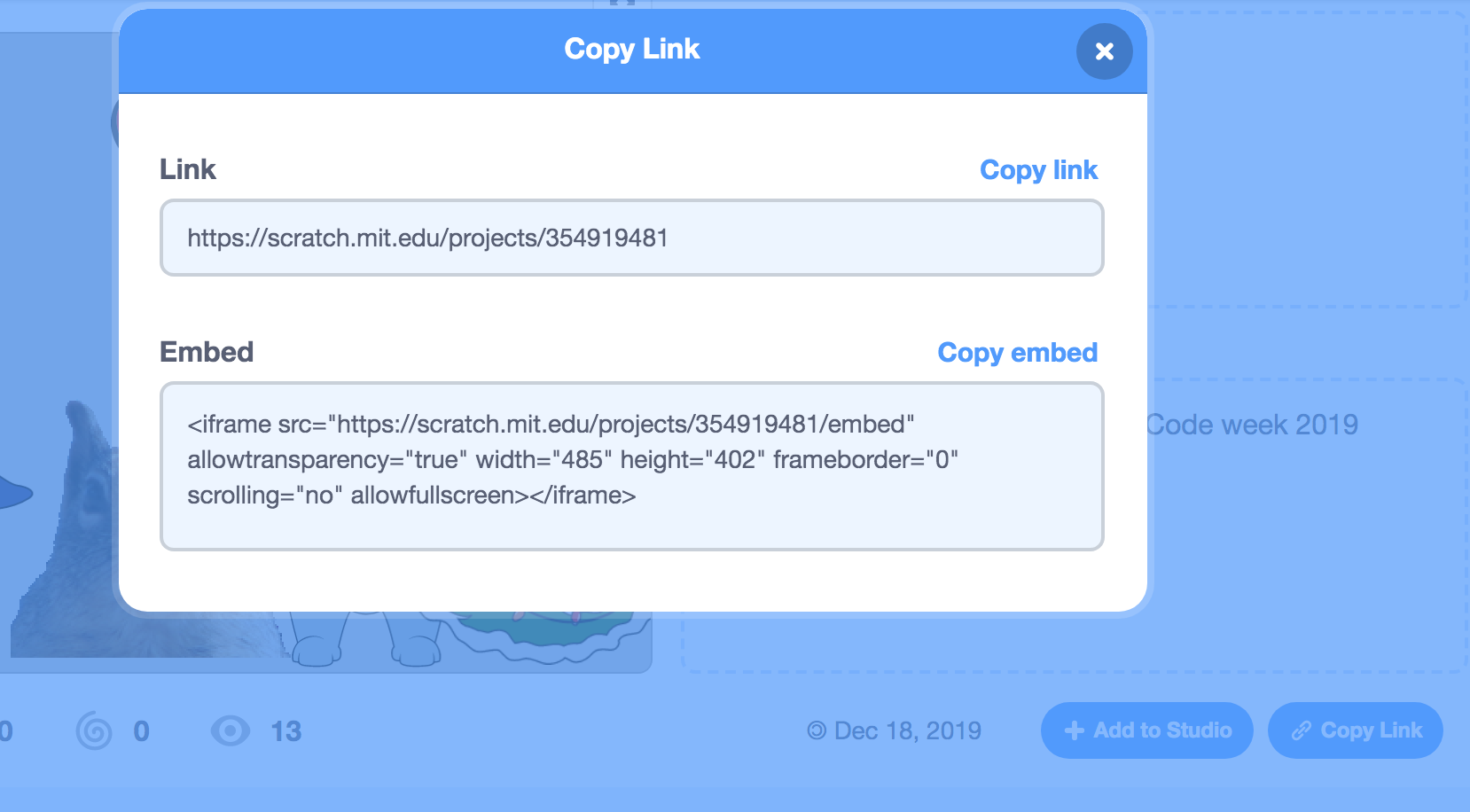

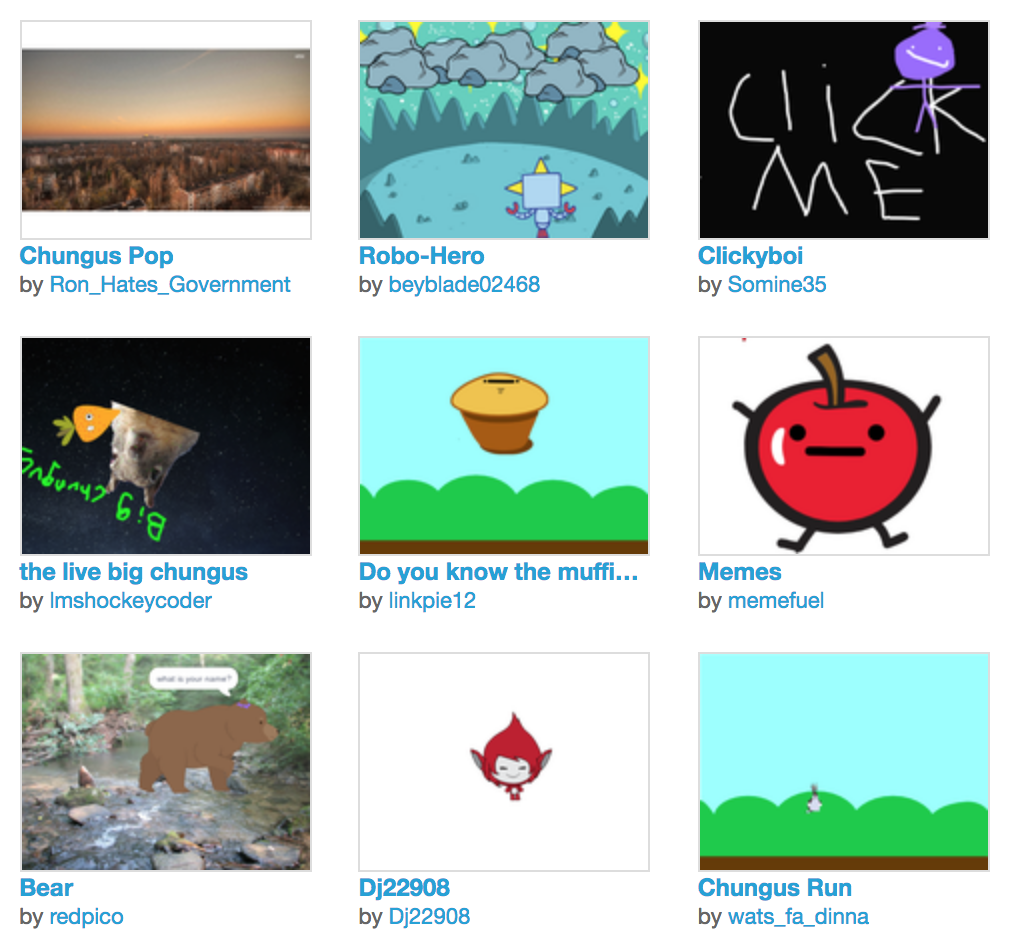



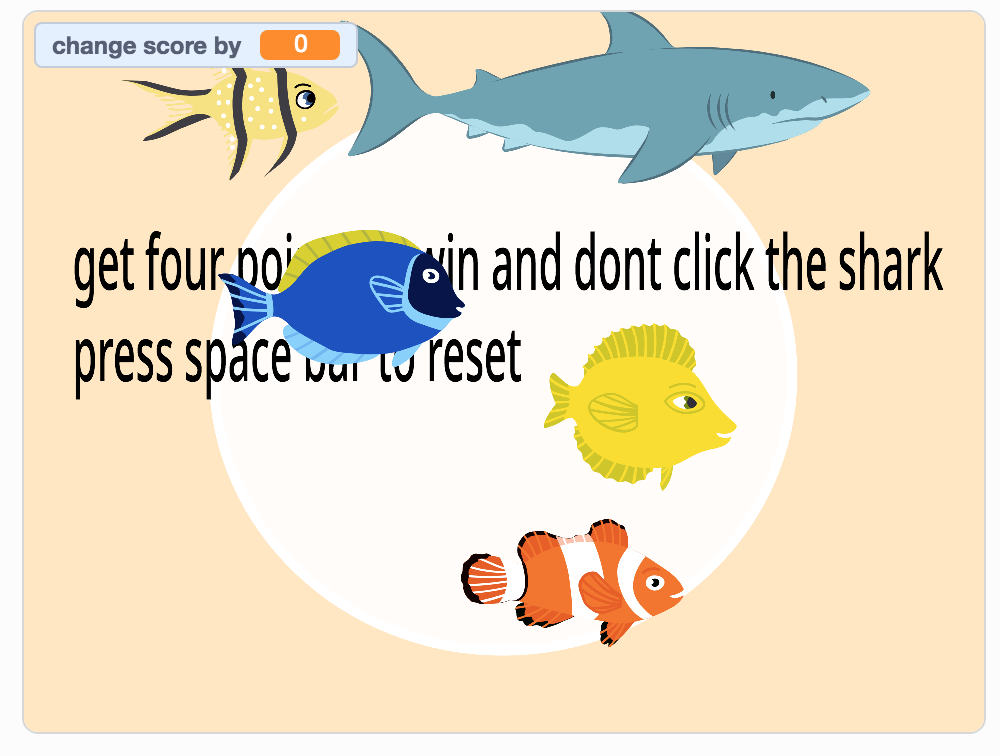








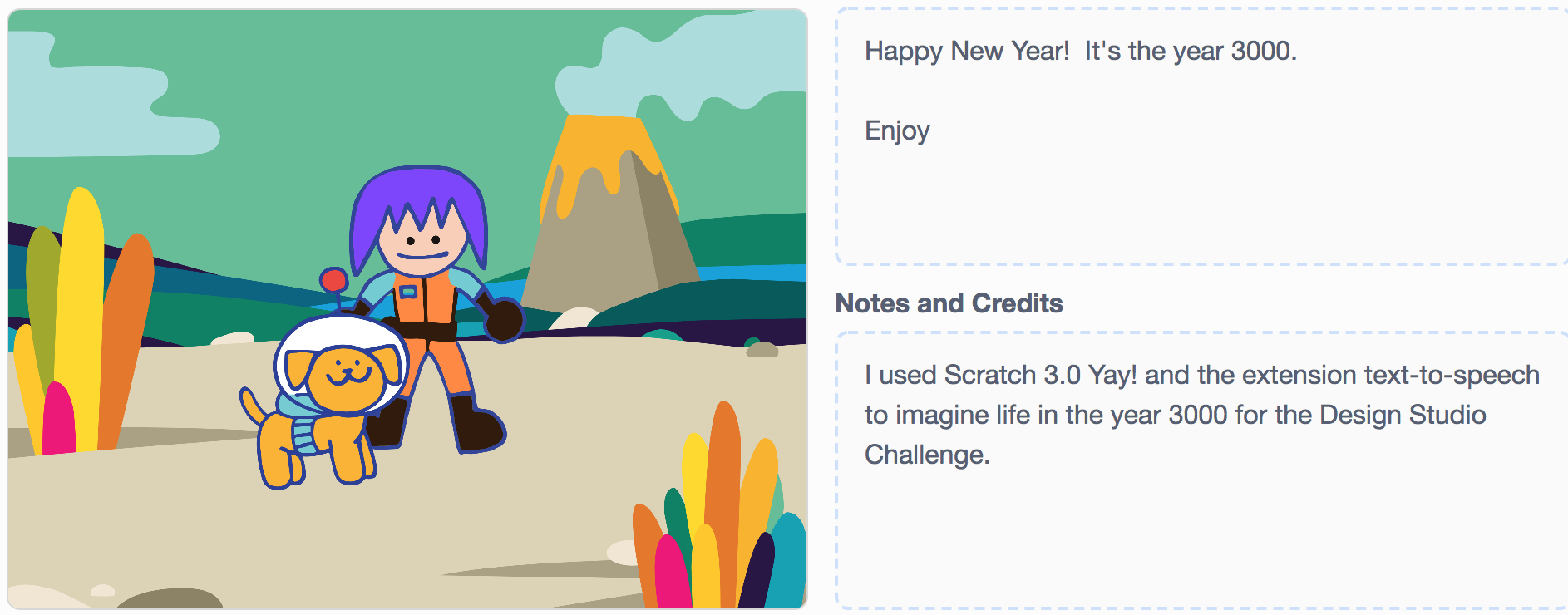
 I had read that some of the tools from Scratch 2.0 – like music and pen blocks – had been moved into the extensions section. When I went looking, I found the text-to-speech extension. It is easy to implement and works great.
I had read that some of the tools from Scratch 2.0 – like music and pen blocks – had been moved into the extensions section. When I went looking, I found the text-to-speech extension. It is easy to implement and works great.