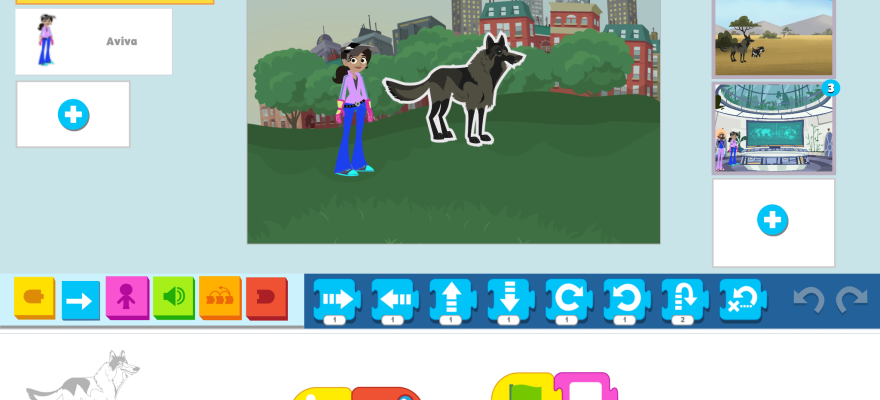I’m enjoying teaching Scratch Jr during the 1st-grade classes’ weekly tech time. I still have my go-to Scratch Jr projects that I’ve blogged about but I’ve tried some new things out so far this year that I have enjoyed.
I like to fit my projects into the 1st-grade curriculum so when the teachers told me they were working on defining characters of a story, we used PBS Scratch Jr to create our own characters and animate them. When they started learning about the setting of a story, I had the students create a Choose Your Adventure (CYA) project.
This was such a great project that I did this with all four 1st grade classes and we took the time to share the projects. (Re: -sharing: I have the students (with some help) Airdrop their projects to my iPad. My iPad is “mirroring” onto the classroom projector board. I get their “presents” and run their program for everyone to watch and enjoy. I ask the author to tell me which choice to make first)
In terms of coding, the Choose Your Adventure project introduced the “Start on Tap” and “Change Page” blocks for my 1st graders. I start the lesson by introducing what a choose-your-own-adventure style book is and talk about letting the player get to make a choice between two places to go. We then pick a starting background and choose two more adventure place backgrounds – now they have 3 pages.
Next, they choose two characters for the first page. These are the characters the adventurers tap on to make the CYA adventure. The coding of these characters starts with two blocks – the gold “start on tap” followed by the red “change to page #”. Once they have the first page set up with navigation, I send them to those other pages to independently create the coding for the animated adventures. While they are creating characters and coding on those pages, I can circulate and help students. I generally ask them to test the program when I stop by their desk to see how it’s going.


Depending on the time, we can stop there and finish up on a second meeting. Otherwise, I have them go back to the introductory page again and add a title, like CYA, and some more code to the characters to let the player read the choices. These blocks are “start on the green flag” and “say”. The iPad keyboard has a text-to-speech button for the students to say the words if they don’t know how to spell them. (A super iPad feature for K and 1st grade). Other students may want to record their voice announcing the adventure choices.


Once their projects are tested they save them as CYA – I tell them that saving their projects as Project 3 is like having all the books in the library listed by number. “I want to read book 35 today.” And that generally gets them to rename their project.
I was really happy with the quality of coding and understanding of going to different pages. Some of them added “start on tap” to other pages to continue the adventure.





Other projects that 1st graders did this fall were Spooky Forest and Sunrise, Sunset from ScratchJr Curriculum activities. I’m planning to introduce Meet and Greet this year as well.
Next up is my own Be Kind project – with a tie-in to Digital Citizenship and February’s Be Kind online.