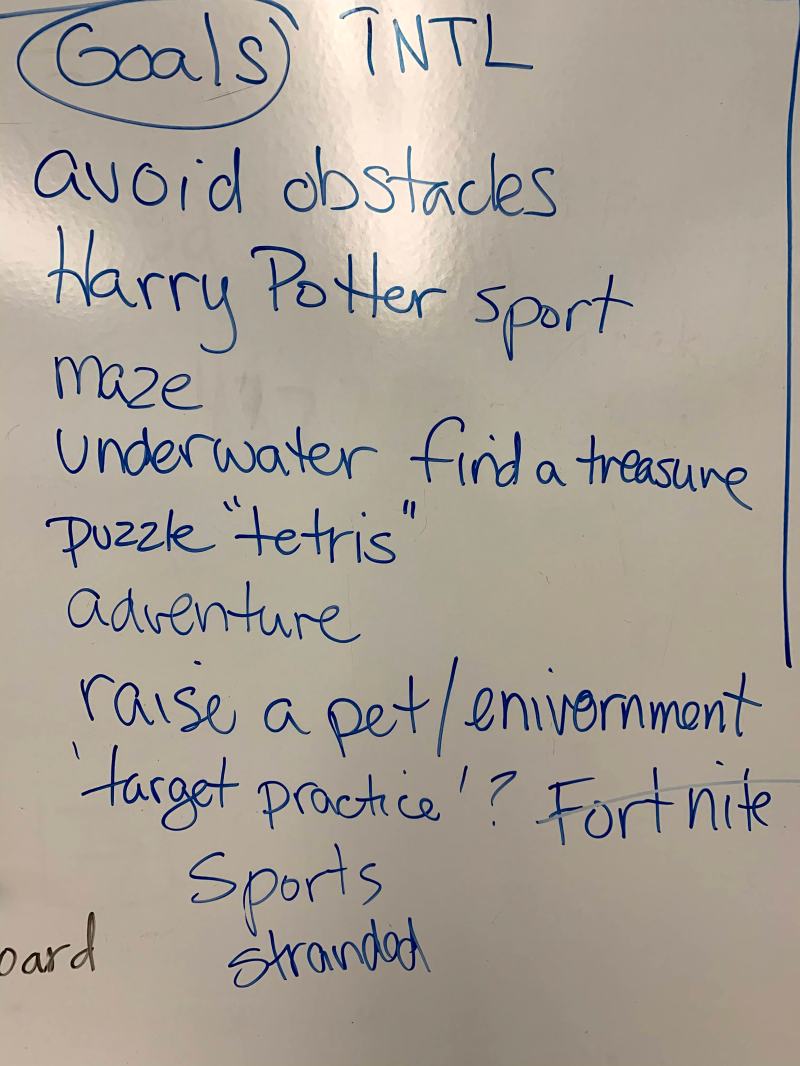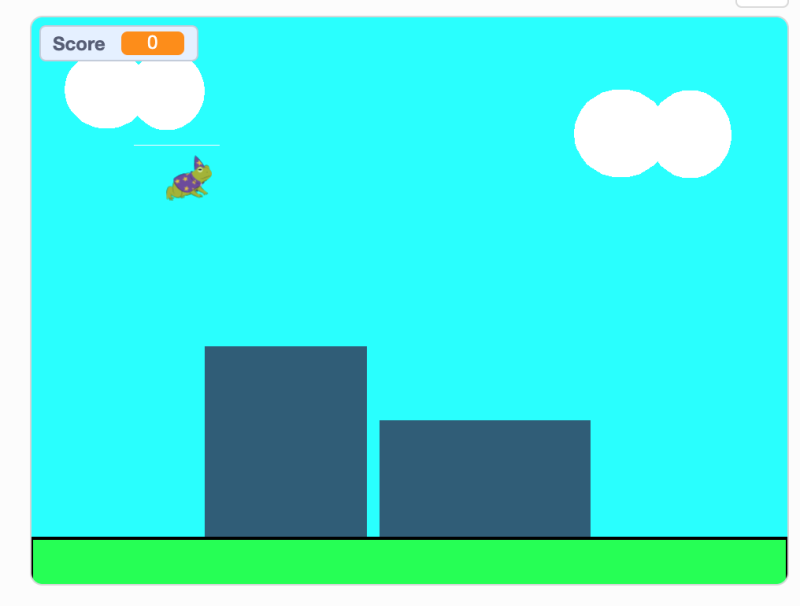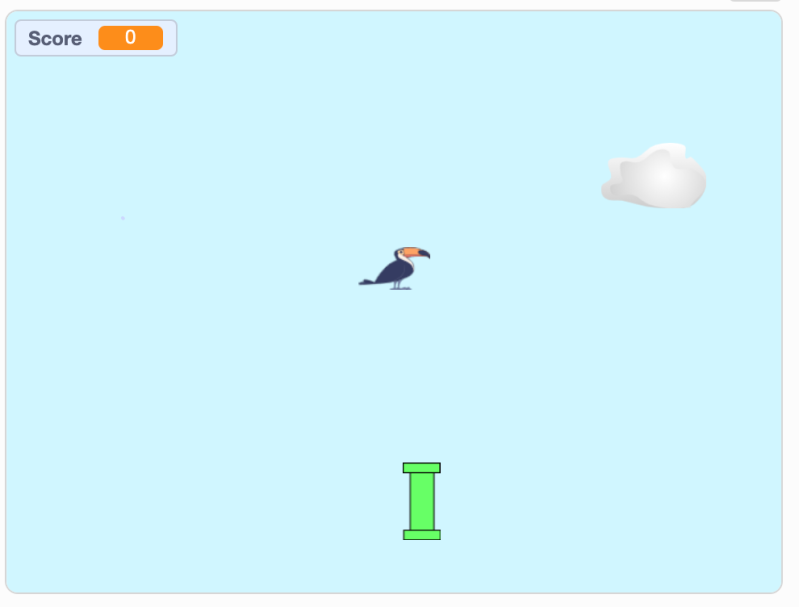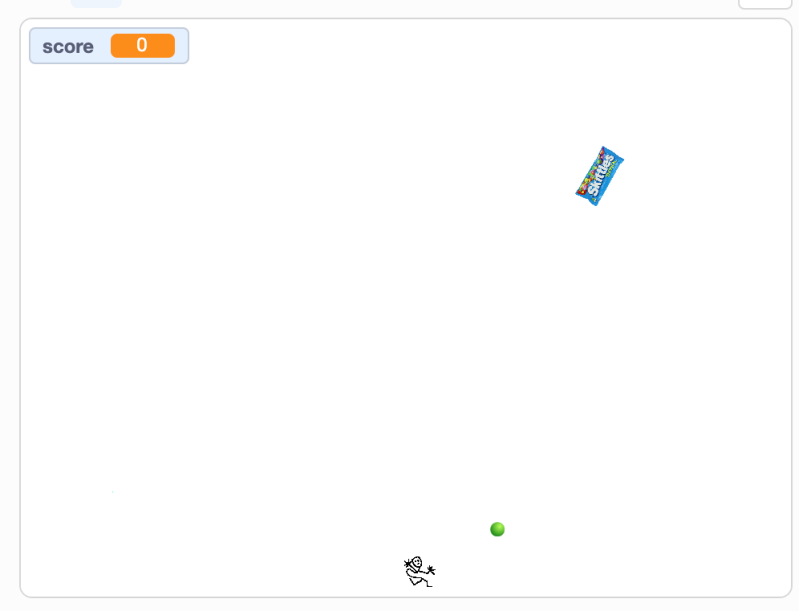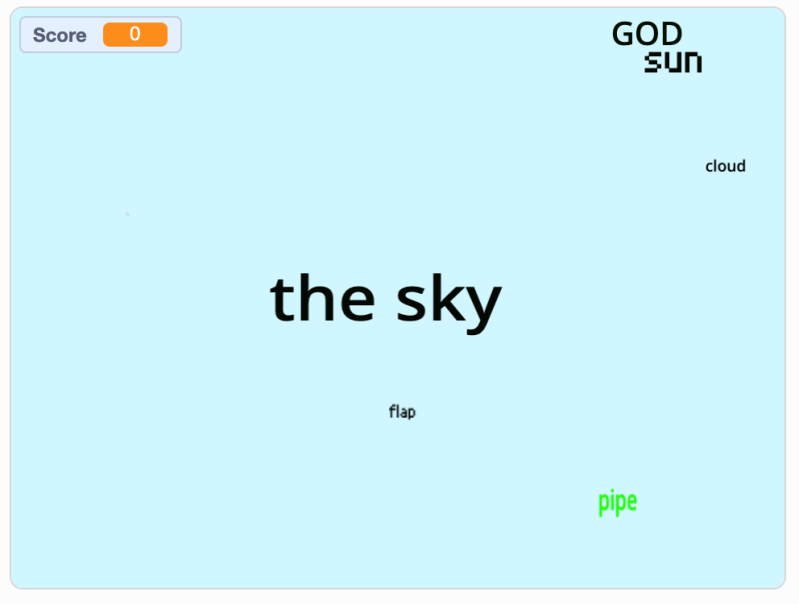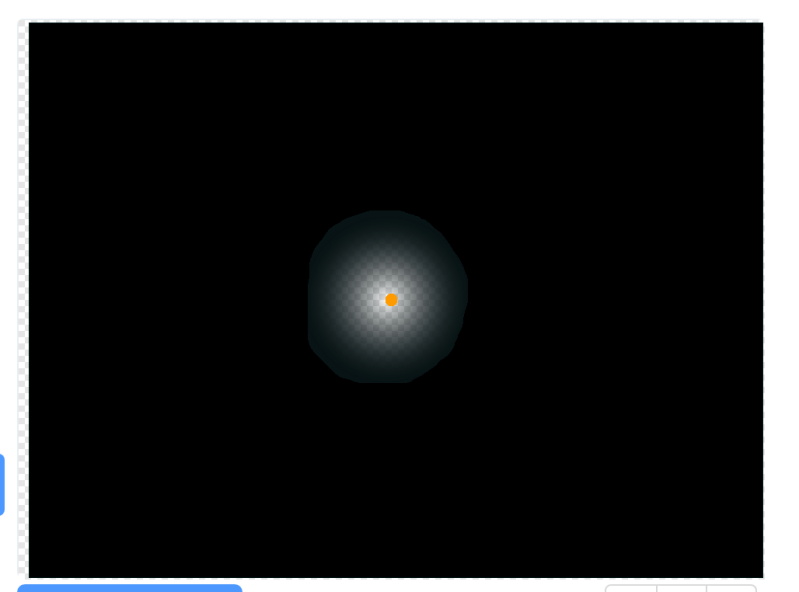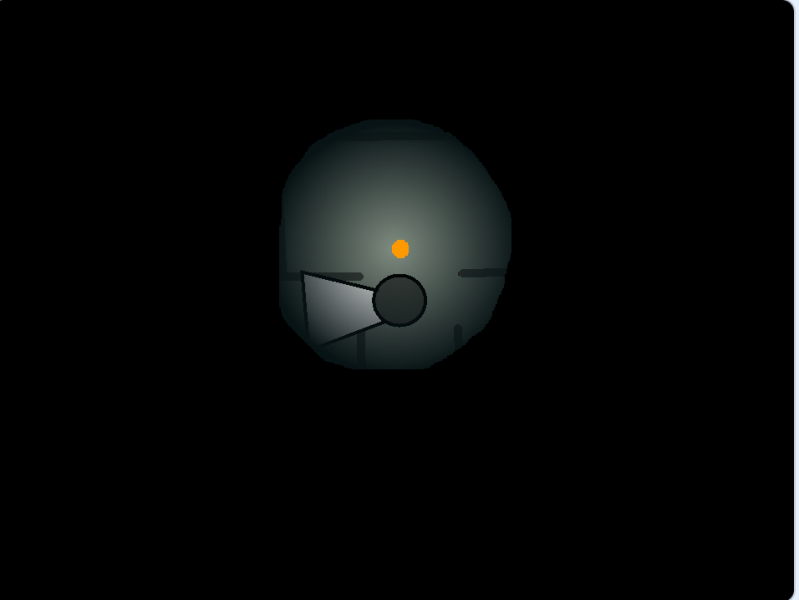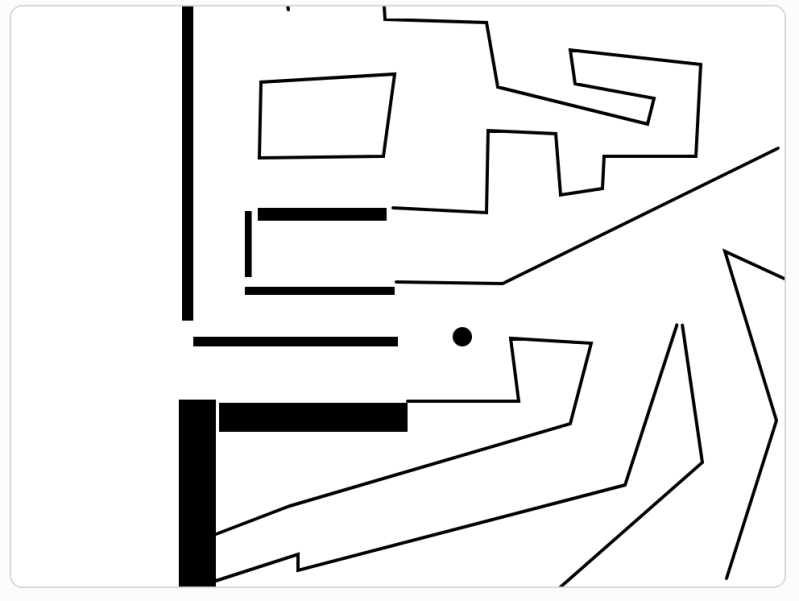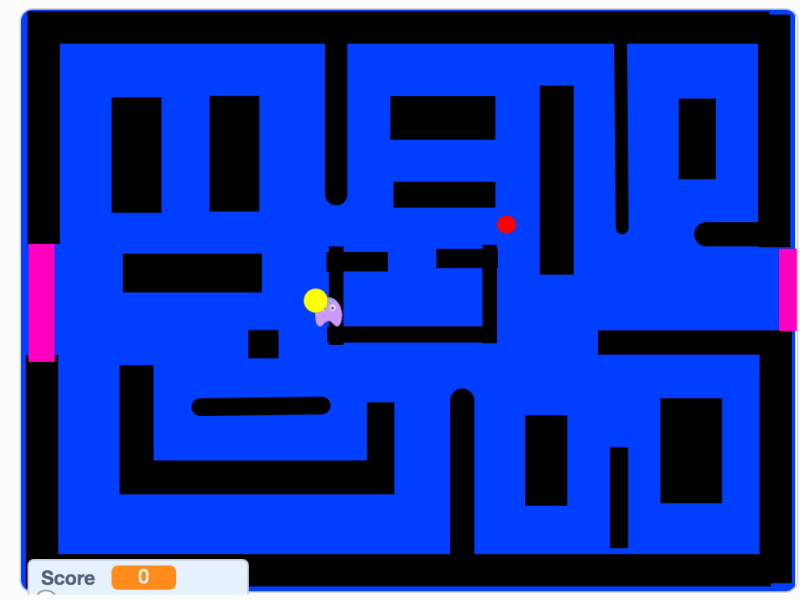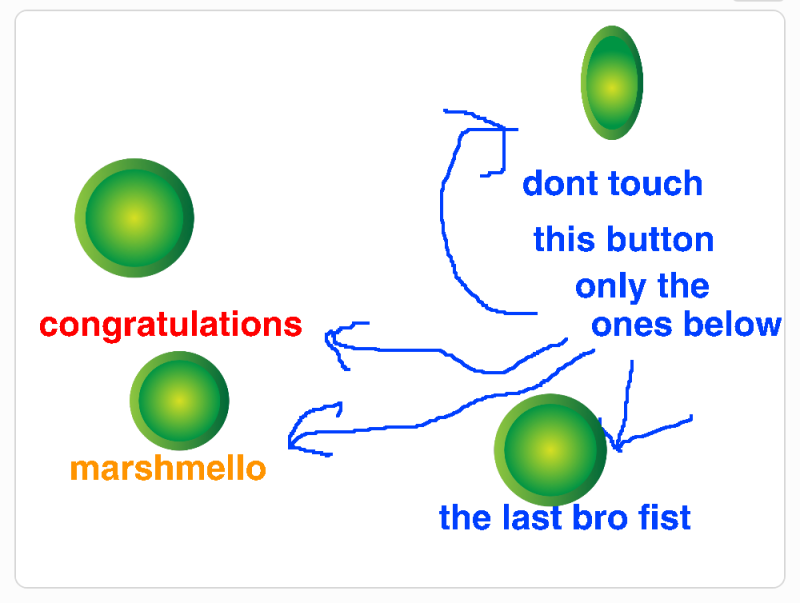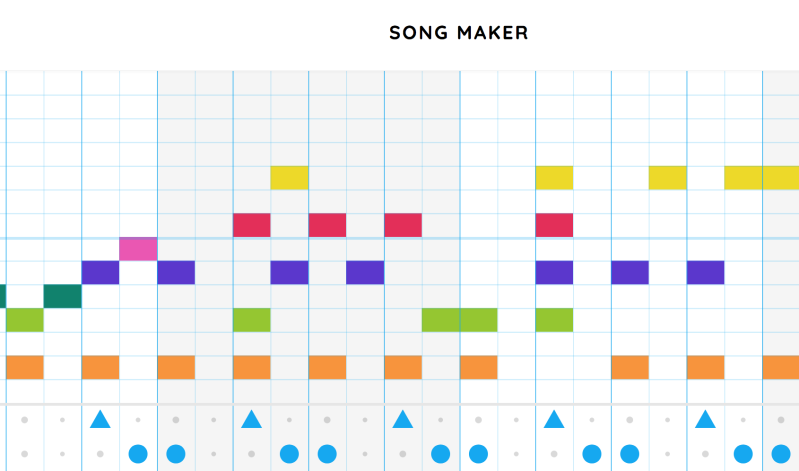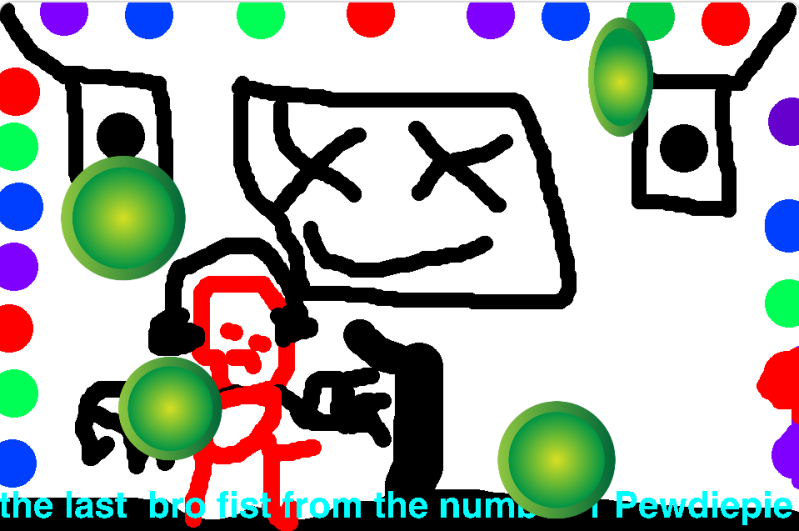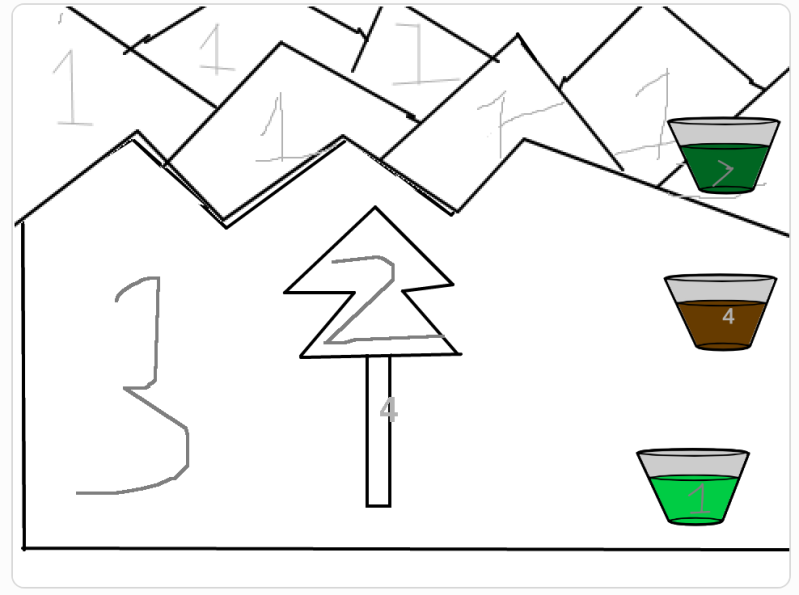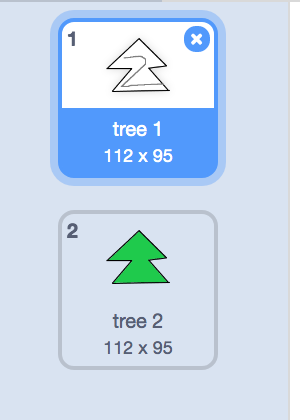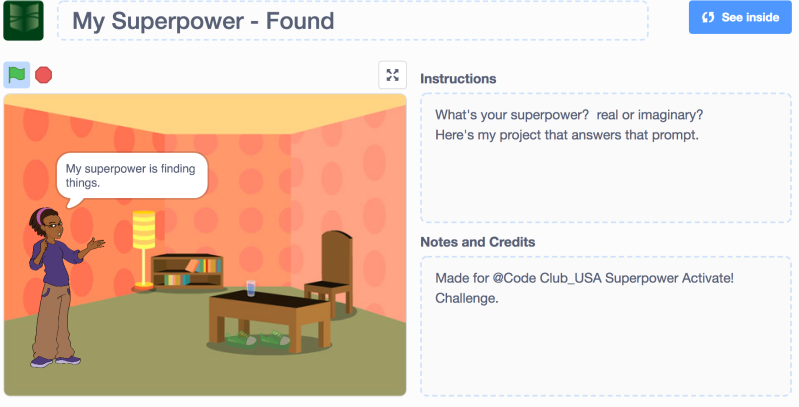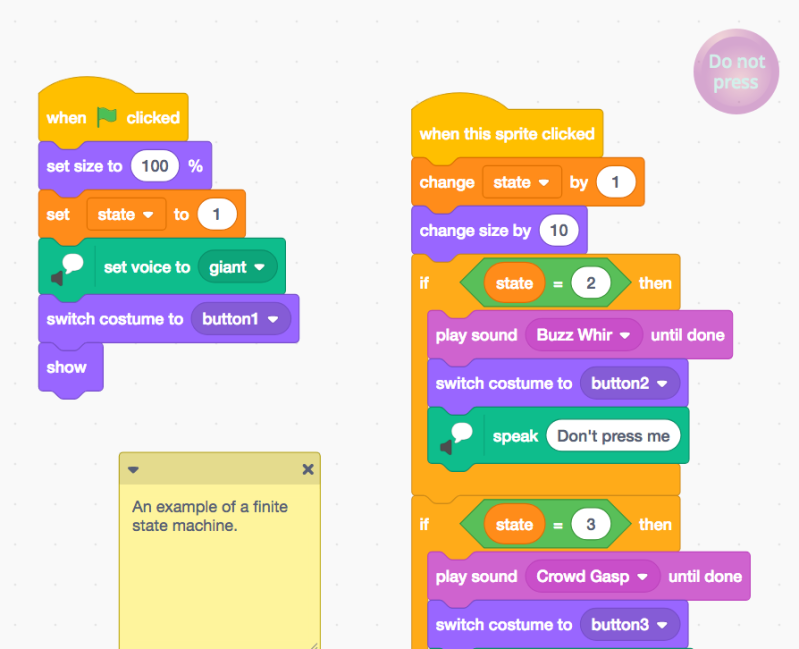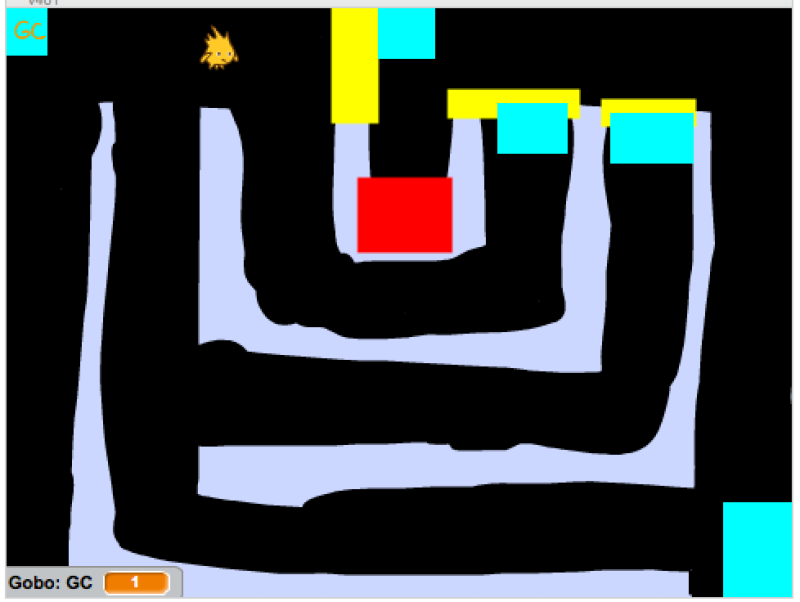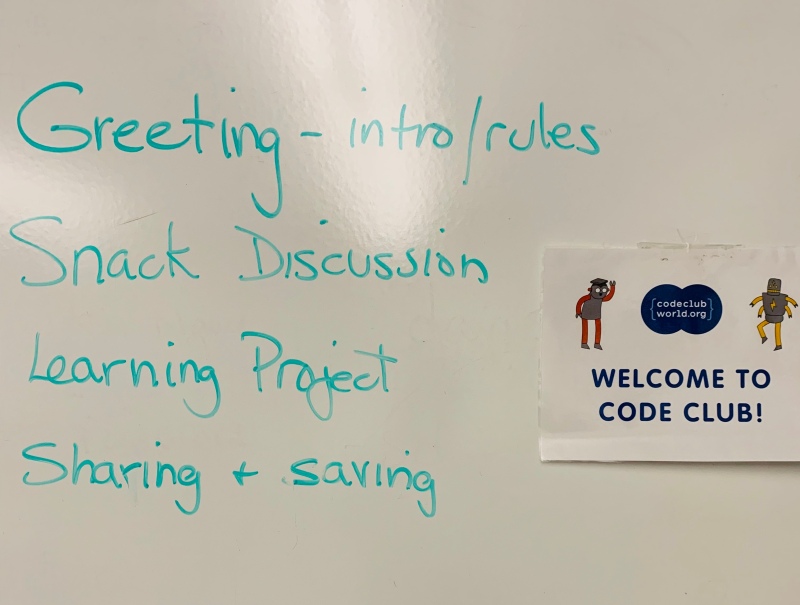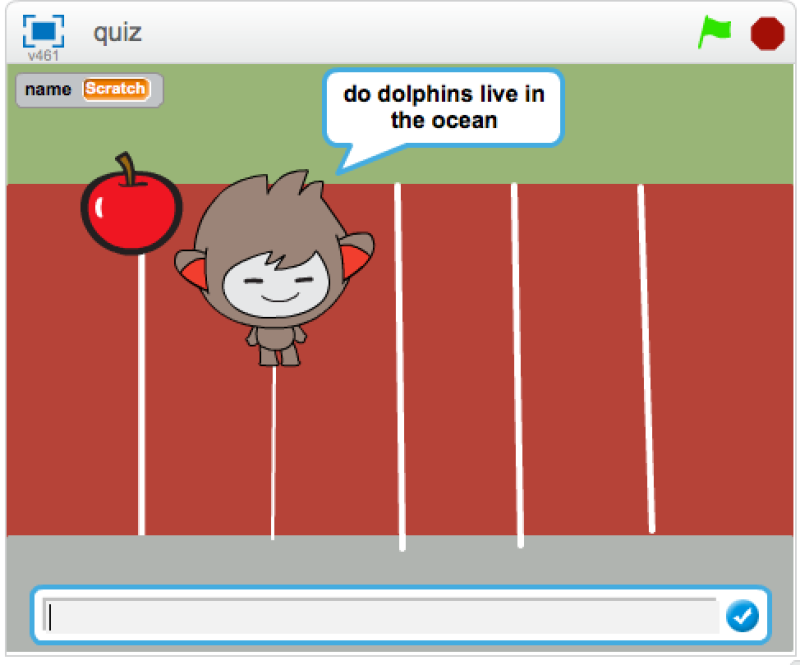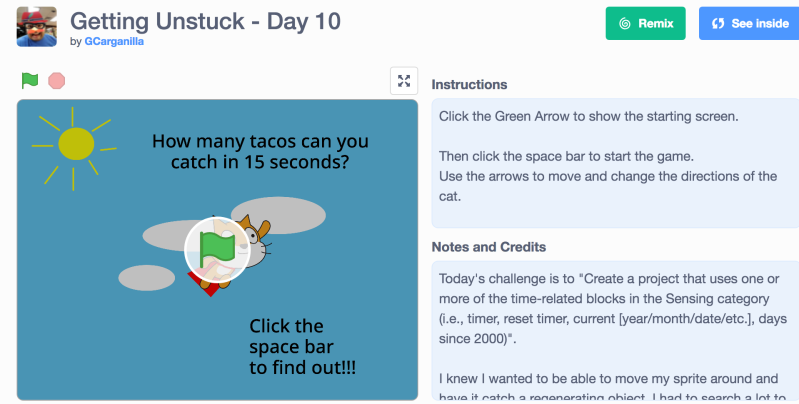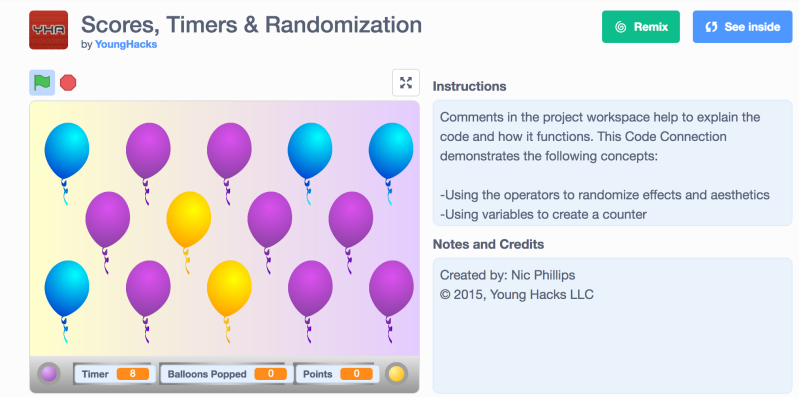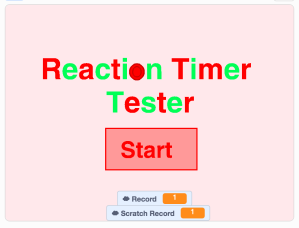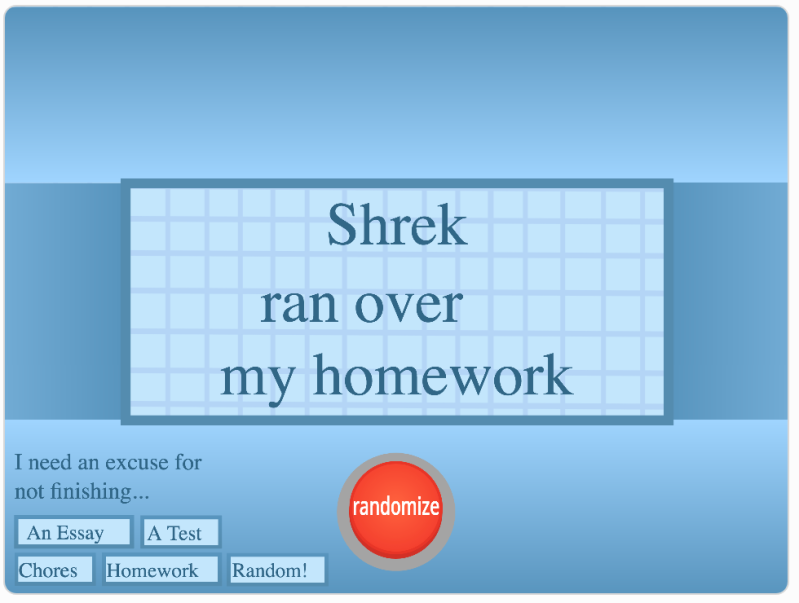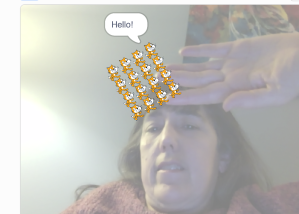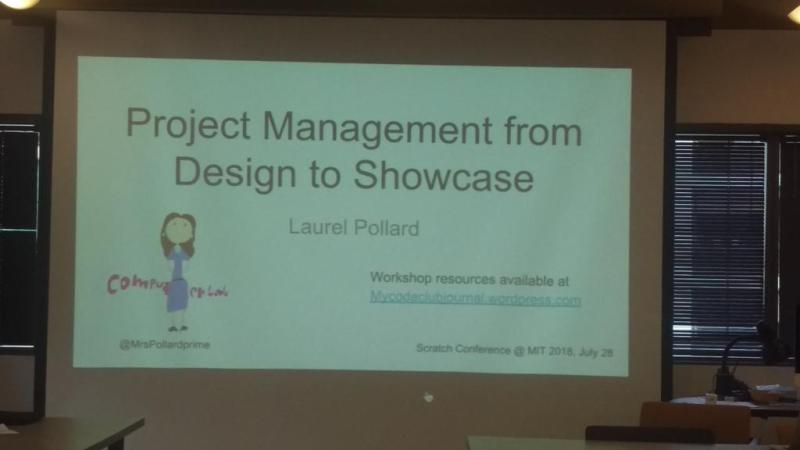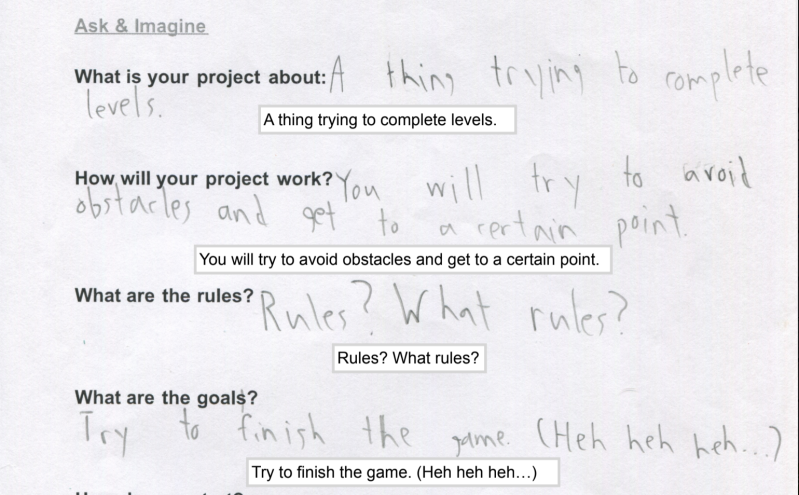May the 4th was this week. This week had the first Monday of May. The first Monday of May is when my library code club meets. I was thinking of setting up a Scratch Day project for them, but it was May-the-4th, so obviously I pivoted to a Star Wars theme.
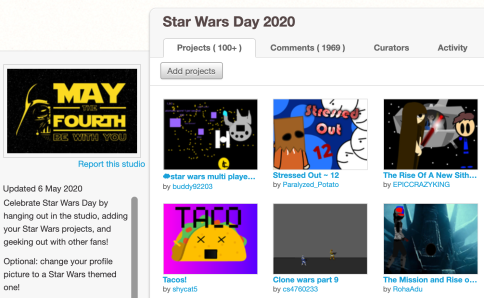
One of a few Star Wars day studios
Finding Star Wars-themed projects was not hard. There are a few studios with over 100 projects in them. A lot of these are fan artwork. There are some incredible artists in the Scratch community.
I found a project with just a color-changing lightsaber that I thought would make a great starter for a wide range of creative ideas. I found another project where some standard Scratch Sprites (Gobo, Pico, Nano) have been transformed into Star Wars characters. Great starter for a Chatbot. I also imagined a Kessel run maze game would make a nice option for my Creative Coders.
I came across this Mandalorian translator which I thought was a great idea. (If only there was a Google translate for Star Wars languages. Isn’t there one for Klingon?) I helped the coder out with a suggestion to make it better and got a generous “DUDE thanks” in return.
I put these all together in a class studio and was ready for our virtual club meeting.
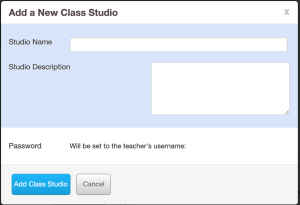 **What’s with the new changes to class studios with class passwords? I can’t find documentation on how it looks from the student’s view or how to explain this to students. Also, now that I have more than 20 studios in my class I have a hard time adding projects to studios while looking at a project. Now I must save and favorite projects then go to the studio and add projects that I’ve favorited.**
**What’s with the new changes to class studios with class passwords? I can’t find documentation on how it looks from the student’s view or how to explain this to students. Also, now that I have more than 20 studios in my class I have a hard time adding projects to studios while looking at a project. Now I must save and favorite projects then go to the studio and add projects that I’ve favorited.**
My library code club was a small group but I was happy to see them and show them the projects I had curated for them. They seemed to have ideas of what they wanted to create. It’s still weird to send them off to code and just hope they don’t get stuck or get frustrated and not continue. I told them I would be around coding as well and if they needed help to share their project and comment and I would try to respond quickly. They each did a project and shared it. They riffed on my starter of Luke’s saber practice. One added scoring and another changed it into a pong game. Which is a great idea. Meanwhile, I worked to improve my Kessel run project (though it is not great yet).
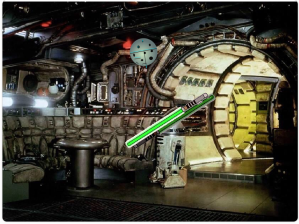
Luke’s saber practice project
I had so much fun that I decided to present the same projects to Wednesday’s school code club. That’s where the rogue part comes in.
Last Friday during a virtual math meeting that had been canceled but no one told me, I hosted a couple of other students who hadn’t got the memo from their parents. A pair of us started to talk shop about Code Club and I invited one of the other math students to join. He had been on the code club waiting list and is becoming quite the techno wiz – gifs, crazy characters, Roblox, etc. during this #stayathome remote learning time. He accepted and proceeded to jump fully into the Scratch community.
On Monday he invited me to curate a studio he had set up. He has also found a couple of the other active online Scratchers in the club and now the three of them are the CEOs of the studio (uh, uber-curators? I was invited, too, but not promoted to CEO). They are adding projects they are making, commenting on and liking each other’s projects, and asking each other for help. My rogue Code Club member has created 7 projects in 5 days! IT IS AMAZING! Together they have compiled their self-created cool maze games, Zelda themed animations, random works of art, and other amusing projects. I could not be happier that they have found their own spot together within the Scratch community. I’m looking at it as a bright spot in this time of social distancing that they have found a community.
I read the profile of one of my other students and it said he’s only 9 but wants to still be a Scratcher when he is 50. So sweet.
One last note. I had the idea to make a Zoom chat from the Star Wars morphed Scratch Sprites, then I found this Sprite Zoom project – it is hilarious! I shared it with my math class on Zoom today. We could all relate so much!!!
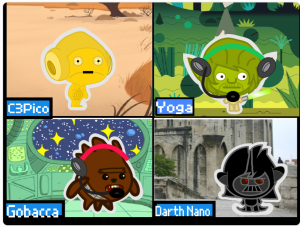
Ready to become a Star Wars Zoom meeting
I don’t think I could match that with my Star War Zoom plans. I hope one of my students gives it a remix.